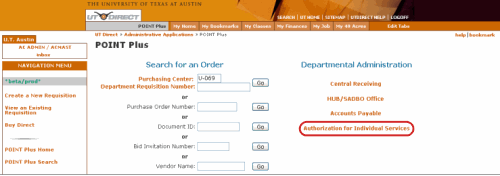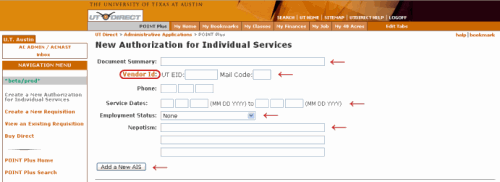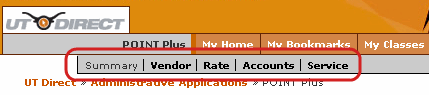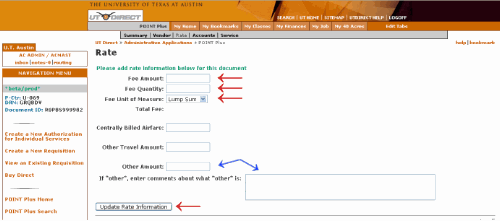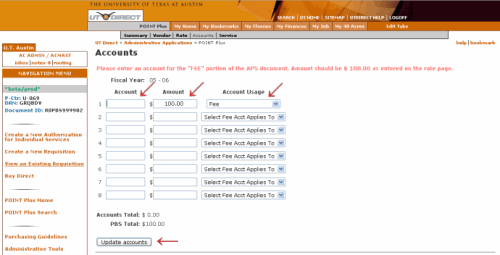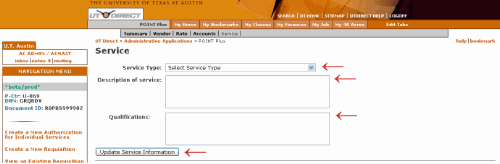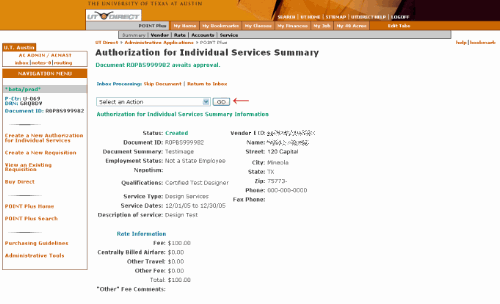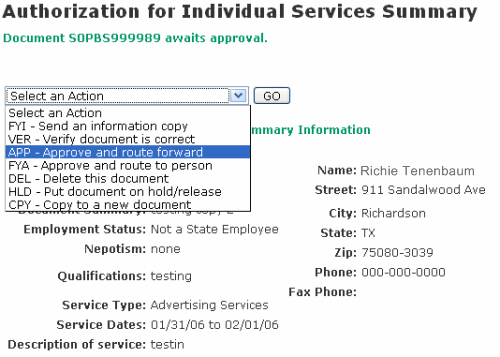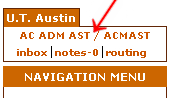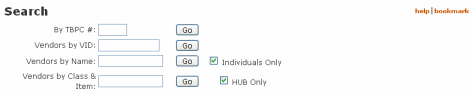About Authorizations for
Individual Services (PBS)
PXS Help
PBS Approver Help
PBS Demo Library
DE 315 Presentation
DE 316 Presentation
- Purpose
- Before You Start
- Authorization
- Creating a PBS
- Approving a PBS
- Changing Desk / View
- Tips & Techniques
- Routing
- Troubleshooting Error Messages
Purpose
The Authorization for Individual Services, which uses the PBS document replaces the Authorization for Professional Services (APS) paper form. A PBS document is used when contracting with an individual to perform a service when a fee or honorarium is being paid. A PBS should also be used when hiring non-employees for services performed, or when hiring current employees for services beyond their appointment. A PBS should not be used when reimbursing only travel expenses.
Before You Start
Using the Authorization for Individual Services (PBS) still requires that an Employee/ Independent Contractor Classification Checklist be filled out for a vendor. The checklist must be submitted with the approved and signed PBS. Send these two items to Payroll Services if your payment is going to be made on an OV7 or to the Office of Accounting and Financial Management Independent Contractor section if your payment is going to be made on a VP2.
Authorization
To process and approve an Authorization for Individual Services (PBS) you must be using a Desk/View that has *DEFINE command authorizations for the PBS document.
Creating a PBS
From the POINT Plus home page, beneath the Departmental Administration section, click the Authorization for Individual Services link.
POINT Plus Home Page
New Authorization for Individual Service / Vendor Page
On the New Authorization for Individual Service web page, the Document Summary, Vendor ID (UT EID and Mail Code), Service Dates, Employment Status, and Nepotism fields are required and must be completed. The Phone field is optional; it will not replace the phone number from the vendor file, but is used to add a separate phone number for the vendor.
The Vendor ID must be for an individual. The UT EID will start with an alpha character; the vendor ID that is associated to the UT EID must start with the number 2. To search for a Vendor ID click the Vendor ID link. For more information on how to find a Vendor ID see Searching for a Vendor ID.
PBS Creation Page
Click the Add a New PBS button once the appropriate fields have been completed. When the document has been created successfully this page will be renamed as the Vendor page.Navigation Tabs
When the document has been created successfully, the New Authorization for Individual Service page updates and becomes the Vendor page, and navigation tabs appear below the UT Direct banner. The navigation tabs may be used to move between the 5 sections of the document. It is recommended that the document be completed in the following order: Vendor, Rate, Accounts, Service, Summary.
Navigation TabsRate Page
When either the Fee Amount or Fee Quantity field is completed then the other field must also be completed and a Fee Unit of Measure must be selected. When the Other Amount field is completed, comments are required.
Rate Page
Click the Update Rate Information button to save the rate information. After the information has been saved the Estimated Total for all Fees field will appear. This field must be greater than $0.00 in order to process the document.*TIP : If Other Travel or Centrally Billed Airfare are the only completed fields then an VE5 and VP5 should be used instead of a PBS.
Accounts Page
The Amount and Account Usage fields are automatically completed based on the rate information from the Rate web page. The Account field must be completed with a valid account number; however, Contract & Grant (26) accounts are not allowed. State (14 and 20) accounts are not allowed if the vendor has an appointment paid by State funds. Every field on an account row must be blank or have the account, an associated amount, and usage designated. An amount may be split across more than one account but the amount on each row must equal an amount found on the Rate page and the usage designation must match what is on the Rate page.
Accounts PageClick the Update Accounts button to save the accounts information.
Service Page
The Service Type, Description of Service, and Qualifications fields are required.
Service PageClick the Update Service Information button once the three fields have been completed to save the service information.
Summary Page
The Summary page may be used to review and make changes to the document before approval. To make changes to the document click the appropriate tab from the navigation menu. When the document is ready for approval select the desired action from the pull-down menu and click the GO button.
Summary Page
How to Create a PBS - Demo (Flash)
Approving a PBS
To approve and route forward the PBS you must be on the Summary page. Click the Select an Action pull-down menu and select APP - Approve and route forward, then click the GO button. If a reason for requesting an exception field is on the Summary page type in the reason before approving the document.
Approving the PBS
Changing Desk / View
To change your Desk / View you must click the Desk / View link located in the upper left corner of the PBS web page.
PBS Desk / View LinkWhen the Desk / View link is clicked a pop-up window will appear allowing you to change to another Desk / View. Select the Desk / View that you would like to change to and click the Update Authorizations button. After you have clicked the button click the Close This Window link located in the upper right corner of the the pop-up window.
How to Change Desk / View - Demo (Flash)
Tips & Techniques
Searching for a Vendor ID
To search for a Vendor ID click the Vendor ID link. After the link is clicked, a pop-up will appear. From the pop-up you may search for a vendor by TBPC#, VID, name, or class and item. To search by vendor name enter the name of the vendor in the Vendors by Name field and click the GO button to begin the search.
VID Search
TIP: If the correct spelling of a vendor's name is unknown, type in the first character or beginning characters of the vendor's name.
Routing
PBS documents route based on the accounts listed on the Accounts page. If the vendor has an active appointment during the service dates then the document will also route to supervising unit of the highest percentage time appointment, beginning with the primary academic appointment.
All PBS documents must be routed to a Dean's office for approval. If a PBS document does not meet any of the following criteria below it will be final approved upon receiving approval from the Dean's office.
PBS documents meeting any of the following criteria will be routed to the Provost's office for final approval:
- Total amount (not counting travel expenses) on the PBS document is greater than $25,000.
- The PBS document total plus the total amount of all payments made to the vendor for the current fiscal year equal an amount greater than $25,000.
- The PBS document total plus the total amount of all payments made to the vendor for the current fiscal year equal an amount greater than $25,000 and exceeds a previously approved exception.
- Vendor on the PBS has an active appointment, during the service dates of the PBS document, at another UT Institution.
Vendor has appointment at another State agency
If the vendor on the PBS has an active appointment, during the service dates of the PBS document, at another State agency the PBS document will final approve at the Dean/VP level. It is the responsibility of the department to obtain a signature from the head of the other State agency.
"( Call Status = SIG ) PBS Document needs more approvals before final processing (see HD7) ( TXCPROUT - MPNPWAPY ) Master view ="
Possible reasons for receiving this message:
- Dean/VP routing path has not been set up.
- The PBS has approved from the departmental routing path with only one signer and that one signer is also in the Dean/VP routing path.
"Document has errors. Please review the error descriptions and make the necessary corrections."
Possible reasons for receiving this message:
- There is a problem with the information that was entered in one of the other pages of the document. Check that the amounts on the Accounts page match the amounts on the Rate page. The Accounts Total must match the PBS Total on the Accounts page.
"Your desk is not authorized for Authorization For Professional Services ( IF2- - EDOC ( MPNPWAPA )"
Possible reasons for receiving this message:
- The Desk/View that you are using does not have the appropriate command authorizations set up for the PBS document type.
"Your authorization status is not high enough for the requested command. Stat MPNPWNW1 Copy was not made of this document. ( XSTT )"
Possible reasons for receiving this message:
- This message is generated when you are trying to copy a document that is currently in routing (i.e. Pending status). If you wish to copy a document it must be in Created or Approved status.