Document - General
The General section shows high-level information about a transfer document.
To travel to another document, type a document ID in the Document ID field and click View Document.

Next on the page is a section of document attributes, including the document ID, document status, creator, created date, summary, transfer ID, creator desk, and effective date. The summary is pulled from the Purpose field and is the description of the document that appears in document approvers' inboxes.
To view or add notes to the document, click the (Notes) link that indicates the number of notes currently on the document.

Transfer Information
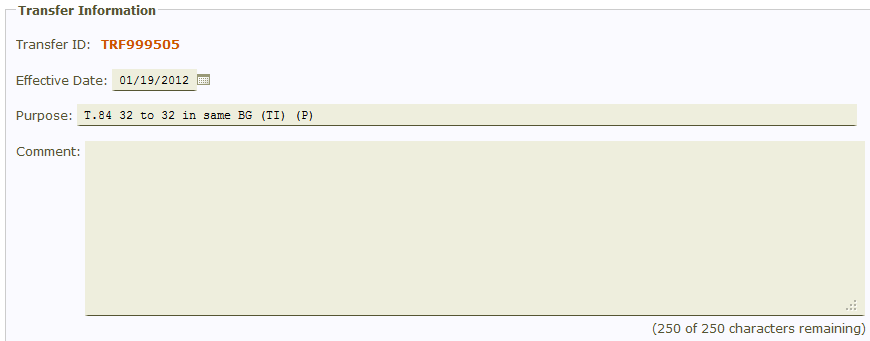
The Transfer ID is a generated identifier for the transfer. The transfer ID link allows users to see a history of action (e.g. modify and cancel) taken on the transfer because all changes to the original document share the same transfer ID.
Click the transfer ID link to go to the Document Review page for the created transfer, which shows information about the document in process.
Note: If the transfer document is final approved, the transfer ID link goes to the Transfer Details page, which shows the most current information about the transfer and if multiple documents have been processed for the same transfer ID.
The Effective Date is the date that was entered when the document was created. To change the effective date, type the new date in the text box, or use the calendar icon to select a date. The date must be in a month open for posting or a future date in the current or next fiscal year. An effective date is required to create a transfer document.
The Purpose field is the purpose for the transfer that was entered when the document was created. To change the purpose, type over the current value. The Purpose field must have a value in order to save changes to the page.
The Comment field is a freeform area where the document creator can provide additional information about the transfer. Unlike document notes, this information will be associated with the transfer ID and viewable from the Transfer Details page after the transfer document is approved.
File Attachments
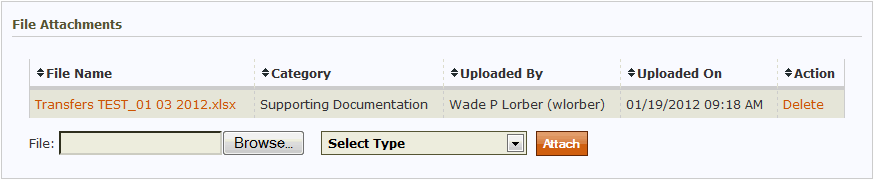
The File Attachments section allows users to upload or attach files to the transfer document. Attachments are associated with the transfer ID and viewable from the Transfer Details page after the transfer document is approved. This allows users to attach electronic documentation (e.g. PDFs of e-mail approvals) to the document. File attachments satisfy document retention rules and are equivalent to the retention of paper documentation.
Click Save and Verify to save changes on the page but remain on the General page. Click Save and Continue to save changes on the page and go to the Transfer Groups section.