Routing: Signature Authorizations
The Signature Authorizations page displays the electronic signature authorizations for routing views. There is only one set of authorization signatures per routing view; however, if needed, different authorized signers can be assigned for individual forms (documents). Only electronic office managers are able to update signature authorizations.
While viewing an office, the Signature Authorizations page can be found under the Routing tab. You can also select Signature Authorizations in the Navigation Menu.
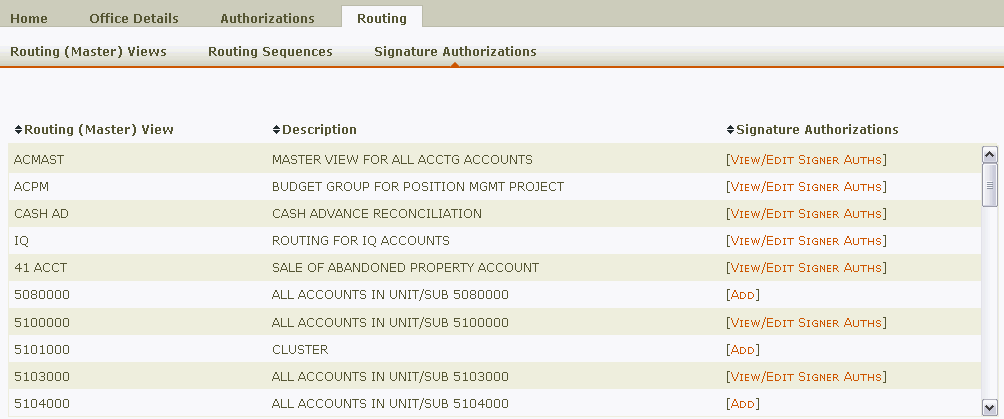
The page displays a table containing the following columns:
- Routing (Master) View: The routing view.
- View Description: The description of the routing view.
- Signature Authorizations: Provides a link to view and/or edit the individuals who have signature authorizations for the routing view.
Clicking [VIEW/EDIT SIGNER AUTHS] or [ADD] will display the Signature Authorizations box.
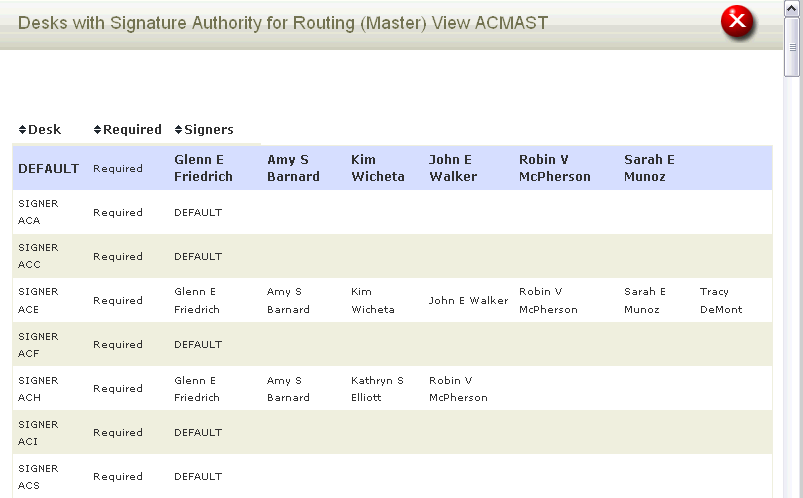
The Signature Authorizations box displays a table containing the following columns:
- Desk: The signer desk. Each routing view has one default signer desk and a separate signer desk for each form (document).
Note: "DEFAULT" in the Signers column indicates that all individuals on the default desk are signers for that command. It is strongly suggested to use the default desk whenever possible and only assign signers to individual forms if necessary. - Required: Indicates whether signature authorization is required for a form.
- Signers: The signers authorized for a form. Individuals will only appear if the signers differ from those on the default desk.
A maximum of eight people can be assigned to a desk, but the office manager or a unit head must always be on the default desk for a routing view. When a routing view is created, the office manager is automatically assigned to the default signer desk.
To add an authorized signer:
- Click [EDIT SIGNATURE AUTHORIZATION]. The fields for editing signature authorizations appear.
- Select the signer desk you want to update from the Desk menu.
- If updating any desk other than the default desk, uncheck Use DEFAULT signature authorization.
- To add a new signer, type the UT EID of the signer in one of the Signer EIDs fields.
Hint: If you don't know the EID, you can use the look-up tool to search for it.
to search for it. - Click Add. The edited signature authorizations will be reflected in the table.
Note: University affiliates must have the "Treat Like an Employee" privilege assigned to them in HRMS in order to be added to a signer desk.
To delete an authorized signer:
- Click [EDIT SIGNATURE AUTHORIZATION]. The fields for editing signature authorizations appear.
- Select the signer desk you want to update from the Desk menu.
- Delete the EID of the signer from the Signer EIDs fields and click Add. The signer will no longer appear.