Office Details: Basics
The Basics page displays general information about the electronic office. Only office managers and delegates are able to change information on the Basics page. To view it, select an office name on the Home page. If you are already viewing an office, you can select the Office Details tab or Basics in the Navigation Menu.
Clicking [EDIT] will unlock the highlighted fields. You can update a single or multiple fields before saving.
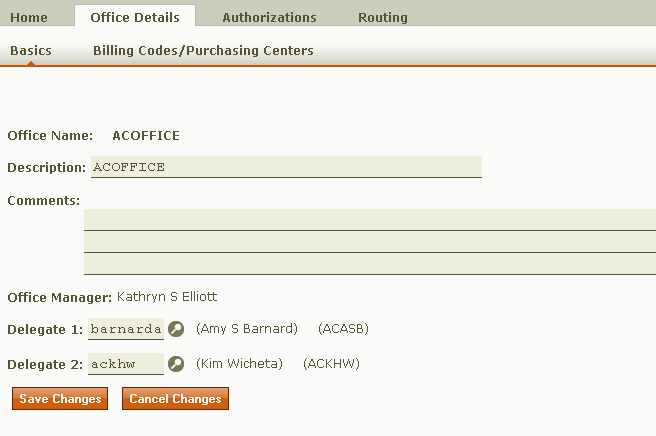
- Office Name: The office name is chosen when the office is created. Once an office has been created, it cannot be renamed.
- Description: A description of the office is required. However, there is no requirement as to what it must include, and it can be changed at any time. When editing the office description, you are limited to 40 characters.
- Comments: Comments about the office can be entered in this field, but they are not required. When adding comments, you are limited to 78 characters on each line. Press TAB to move from one line to the next.
- Office Manager: All electronic offices must have an office manager. Electronic office managers are updated by the Signature Desk. To request a change, complete and submit a Signature Desk Request Form.
- Delegate 1: All electronic offices must have at least one delegate. To change a delegate, type the EID of the new delegate. To search for a delegate's EID
- Click the look-up tool
 .
. - The University Community EID Listing will open in a new window.
- Enter any search criteria you have available.
- Click Search.
- Selecting the individual's name will close the window and automatically enter the EID in the selected delegate field.
- Click the look-up tool
- Delegate 2: It is strongly suggested that all offices have two delegates, but two are not required.
Note: Electronic office managers and delegates cannot also be *DPUSER department contacts, or vice versa. Additional information on this security requirement is available here: http://www.utexas.edu/business/accounting/news/dpusersec.html.
To save your updates, click Save Changes; to cancel your updates, click Discard Changes. After you click Save Changes or Discard Changes, the fields will lock again.
Hint: Click the question mark ![]() next to the office manager and delegates' names to see their EIDs, mainframe logon IDs, phone numbers, and e-mail addresses.
next to the office manager and delegates' names to see their EIDs, mainframe logon IDs, phone numbers, and e-mail addresses.