About Where's My Traveler?
Purpose
The Whereís My Traveler web page is designed to provide departments with the capability to track activity by UT business traveler, including trips taken by a traveler and expenses incurred. This web page can help departments determine what RTA Number has been assigned to trips in order to process the travelerís reimbursement. It can also be used by travelers to see information about their scheduled trips.
Authorization for Where's My Traveler
Any UT business traveler who has been electronically authorized for their travel through *DEFINE may view their travel plans on this web page.
Those with access to the GT1 screen in *DEFINE for certain accounts can view traveler information on this web page (for those accounts). Electronic office managers may grant this access using the US1 screen in *DEFINE.
How To Use
UT Business Traveler View
To see individual travel plans enter the Starting From and Ending At dates for the period you wish to view, and click the Submit button. All authorized travel plans for the specified period will be displayed.
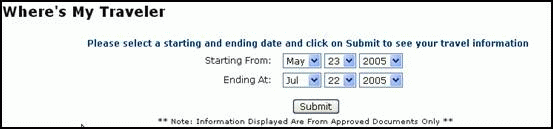
Department View
Departments may view travel information for accounts in their electronic office. Enter the travelerís UT EID in the Travelerís ID field, then choose the Starting From and Ending At dates for the time period youíre interested in, and click the Submit button. All authorized trips for this traveler will be displayed.
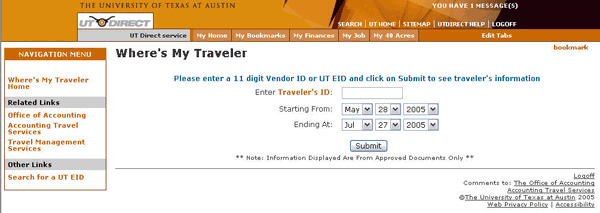
After the Submit button has been clicked, the information for all authorized trips will be displayed. For each trip the starting and ending travel dates, destinations, and the purpose of travel will be displayed.
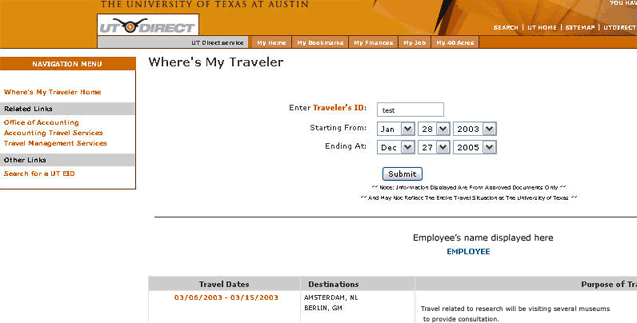
Click the travel dates link for more detailed information, including the RTA number, total approved payments, account numbers, and centrally billed airlines (CBA), if any. The RTA number is very helpful for viewing travel documents in *DEFINE.
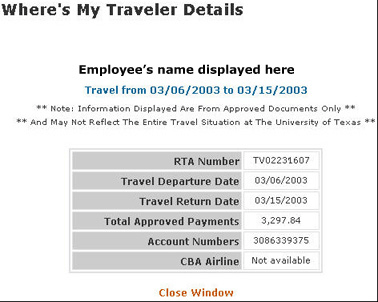
Search Feature
If you need to know the travelerís UT EID, click the Travelerís ID link, and the following window will be displayed:
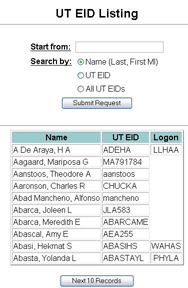
To search by name enter the travelerís name in the Start From field. You can also restrict your search by selecting UT EID or ALL UT EIDs, then click the Submit Request button. The personís UT EID will be displayed. Their mainframe logon ID will also be displayed if available.
To scroll through the list of displayed names click the Next 10 Records button.