WD - Recruit/Post a Position Request
To recruit for or post a position, first select one of the following: Staff / Student or Faculty. Note that recruitment for faculty positions is handled in Interfolio. For assistance with the Workday job requisition for faculty, return to the home page by clicking "Home" in the left navigation panel and submit an "Other HR Request" form. For additional information, contact your Departmental HR contact.
If you want to recruit or post for a Staff / Student position, select either New position or Existing position. Next, choose whether or not recruiting details should be copied from a previous recruiting effort. If you selected Existing position, choose whether to change the position details prior to posting. Click Continue to be taken to the appropriate form.
For a new position:
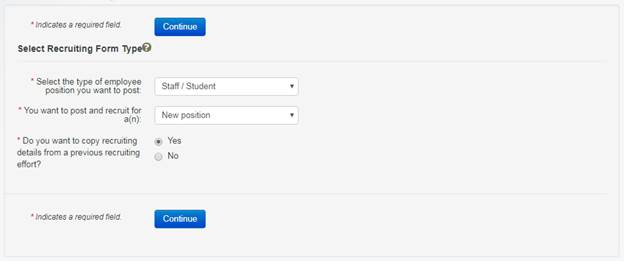
For an existing position:
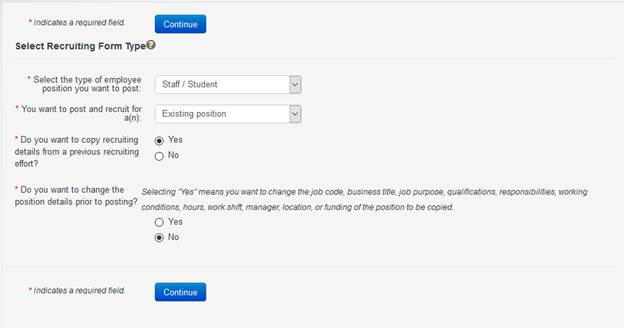
Based on the selections you made on the Select Recruiting Form Type page, the following sections and fields will display in various combinations. Only sections and fields associated with the selected form type will be visible. The sections listed below may be in a different order on the form you created.
Request Information
The Request Information section includes fields to enter the requester’s UT EID, a description, and request notes.
The requester is the person who creates the request form. By default, the user’s UT EID displays in the Requester UT EID field. To change this, type in a different UT EID or click the lookup icon ![]() to search for an individual.
to search for an individual.
The Description is a free form required field that can be edited by the requester or anyone to whom the form is assigned. Note: Do not include confidential information in the description, as this information appears to anyone authorized to search on HR forms on the Search page.
The Request Notes is a free form field, which allows the requester to add notes up to 1000 characters.
Position Information
The Position type and Form Type fields will prepopulate with the inputs from the initial form creation step.
The Justification is a free form, required field which allows the requester to add notes up to 1000 characters.
Job Code
The Job Code and Job Code Description or Title fields allow for text entry, and at least one is required.
Choose whether the position will be Hourly or Salary in the drop down provided.
Working/Business Title
Propose a working title in the Working/Business Title field if the title will be different from the pay plan job title. The working title cannot be an official pay plan job title.
The Justification is a free form field which allows the requester to add notes up to 1000 characters.
Job Purpose, Qualifications, and Responsibilities
Use the fields in this section to record the Purpose of the Position, its Required Qualifications, and Preferred Qualifications.
At least two Position Responsibilities are required, with a percent time breakdown between the two.
Working Conditions
The Environmental Demands checkboxes are used to indicate the environmental demands of the position. The user may select as many environmental demands as appropriate.
The Physical Tasks checkboxes are used to indicate the physical tasks of the position. The user may select as many physical tasks as appropriate.
The Additional Working Conditions field is used to enter any additional working conditions of the position.
Hours Per Week (FTE)
Enter the Hours Per Week
Work Shift
Select Work Shift from the drop down menu provided.
Position's Manager or Supervisor
Identify the manager for the new position, either by name or EID. If the manager has multiple positions, indicate which one the position will report to by the position title, department, etc.
Position Location
Enter the location for the position
Funding
Identify the accounts that will be used to fund the position. At least one account or account description is required. This information will be used for Workday approval workflow. If more than one account is listed, enter the percent of salary to be allocated to each account. The total percentage must add up to 100%.
Use the Enter department codes? radio button to add fields for department codes.
Enter any Notes/Comments in the provided field, up to 1000 characters.
Recruiting Information
The appearance of this section is contingent upon previous selections in the form, you may be asked to identify the previous recruiting effort to copy from, or what recruiting type to use.
Questionnaire or Qualifying Questions
To request that a questionnaire or qualifying questions be included in the posting, attach a document to this request via the Add Attachment button.
Posting Dates
Propose open and close dates using a MM/DD/YYYY format, and use the radio buttons to choose automatically close after 7 days, or keep the posting open ended (up to 90 days).
Hire Dates
Propose Earliest Target Hire Date and Expected Position End Date dates using a MM/DD/YYYY format, or select the radio button if the position is expected to continue.
Salary
Propose the required Minimum salary and optional Published and Unpublished Maximum Salary amounts.
Selection Committee / Interview Team
Enter the UT EID, Name, and Role of the members of the selection committee and interview team. Click Add Committee/Team Member to add additional persons. Click ![]() to remove lines.
to remove lines.