Travel Reimbursement Request Help
Select RTA for Reimbursement
The Select RTA for Reimbursement page includes fields to enter the Traveler’s UT EID and options for entering the Request for Travel Authorization (RTA) or selecting the RTA related to the reimbursement.
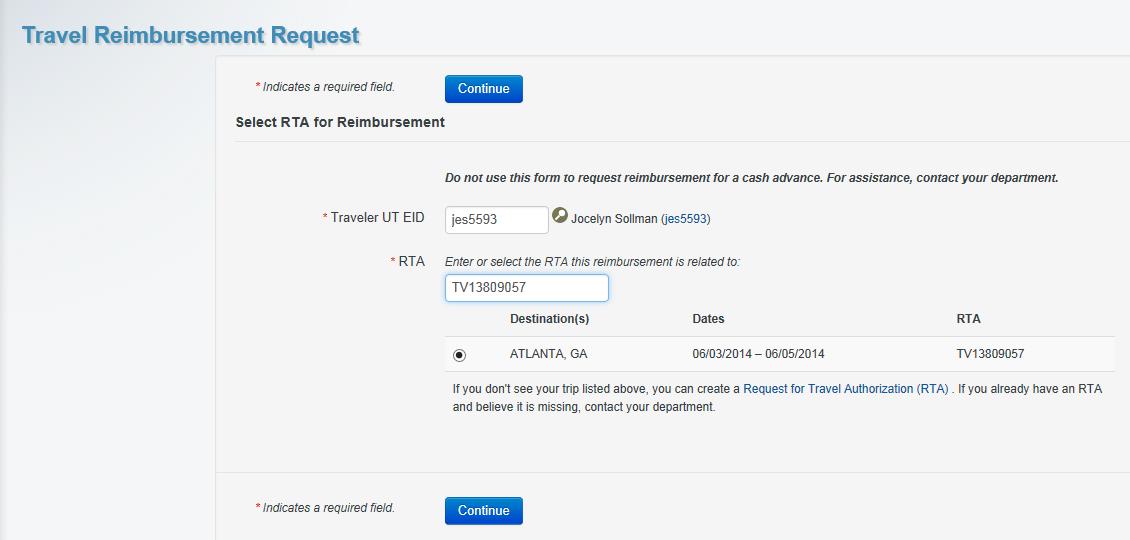
The traveler is the person who went on the trip and who will be receiving the reimbursement. By default, the user’s UT EID displays in the Traveler UT EID field. To search for a different traveler, type in a different UT EID or click the lookup icon ![]() to search for an individual. Select the appropriate destination and RTA from the displayed list, or type the RTA number in the RTA field. Click Continue to create a Travel Reimbursement Request.
to search for an individual. Select the appropriate destination and RTA from the displayed list, or type the RTA number in the RTA field. Click Continue to create a Travel Reimbursement Request.
Request Information
The Request Information section includes fields to enter the requester’s UT EID, a description, and request notes. The requester is the person who creates the request form. By default, the user’s UT EID displays in the Requester UT EID field. To change the requester, type in a different UT EID or click the lookup icon ![]() to search for an individual.
to search for an individual.
The Description field prepopulates with the RTA number that was selected on the Select RTA for Reimbursement page and can be changed by the requester or anyone to whom the form is assigned. The Request Notes field allows up to 1,000 characters.
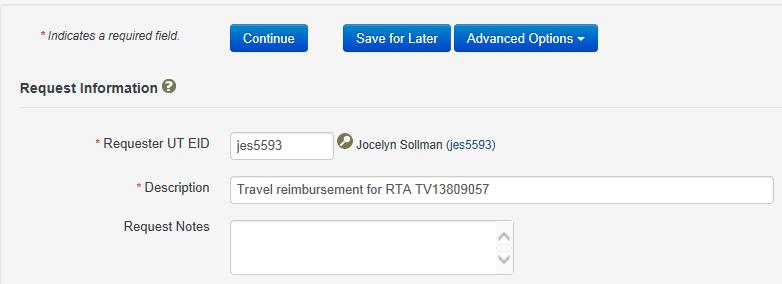
Travel Information
The Travel Information section includes questions that pertain to dates and times of travel, types of currency used, and destination.
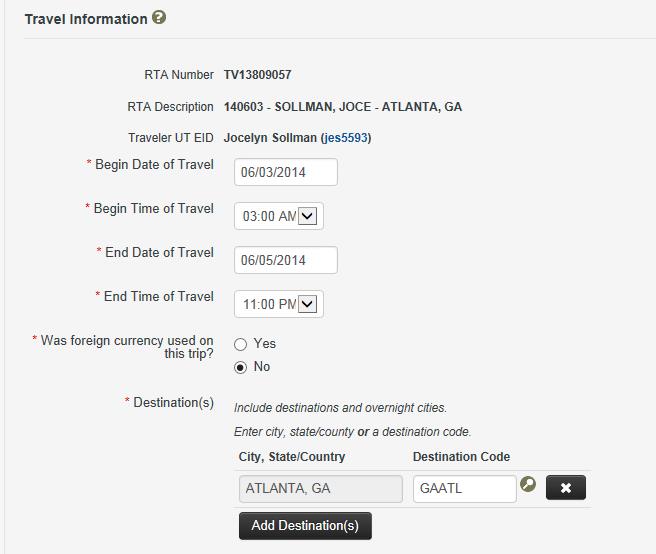
The Begin Date of Travel field prepopulates with the date from the RTA. This can be changed by the person to whom the form is assigned. Use the calendar pop-up to select a date.
Note: If the date must be changed more than one business day before or after the original travel date, contact the department administrator.
The Begin Time of Travel field is used to enter the time that travel began. Use the drop-down arrow to select a time.
The End Date of Travel field prepopulates with the date from the RTA. This can be changed by the person to whom the form is assigned. Use the calendar pop-up to select a date.
Note: If the date must be changed more than one business day before or after the original travel date, contact the department administrator.
The End Time of Travel field is used to enter the time that the travel ended. Use the drop-down arrow to select a time.
The Was foreign currency used on this trip? question allows the user to indicate if a specific foreign currency was used. If Yes is selected, a Currency Type box appears next to the Destination Code field. The user must select the drop-down arrow to view and choose the correct currency type.
If Other is selected as the currency type, a Specify Currency Type field appears and must be completed.
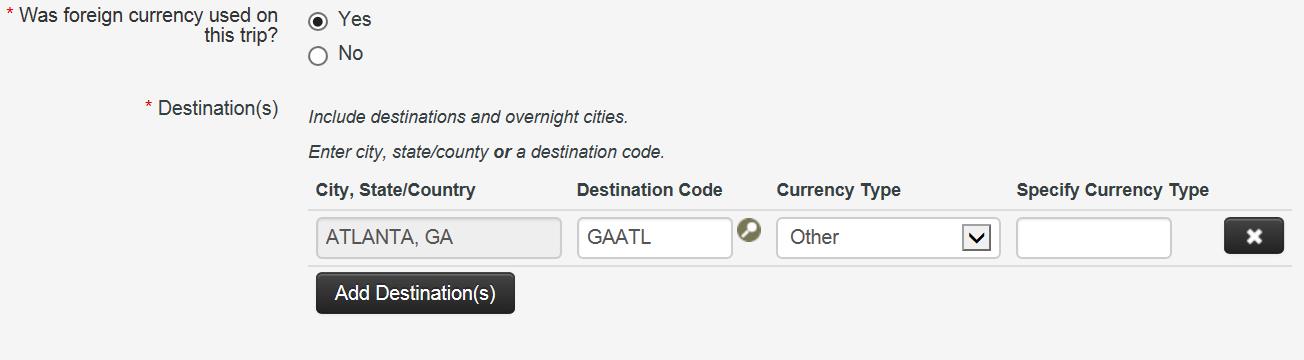
Add all destinations and overnight cities in the Destination field. Click the lookup icon ![]() to access the Travel Destination List and search for the correct state and city. Select the correct state and city and click Select City. The destination code populates in the Destination Code field.
to access the Travel Destination List and search for the correct state and city. Select the correct state and city and click Select City. The destination code populates in the Destination Code field.
Reimbursement Information
The Reimbursement Information section includes items related to expense types and questions that pertain to the delivery of reimbursements.
The Add Expense field requires the user to choose the appropriate expense type and complete the fields for that expense type, which may include date, destination, amount, and other fields. In the Type drop-down menu, select the appropriate type of expense to be reimbursed. Expense types are grouped by lodging, meals, transportation, and other expenses.
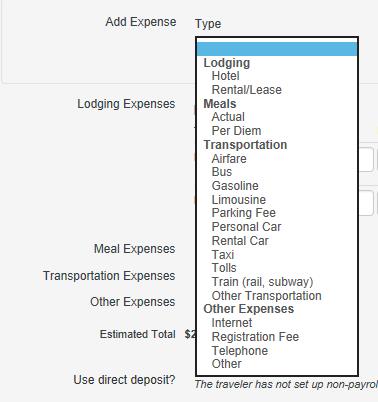
The example below shows that Actual was selected from the Meals expense type. The following fields must be completed for this expense type: Date, Destination, and Amount. Once the fields are complete, click Create Expense Item.
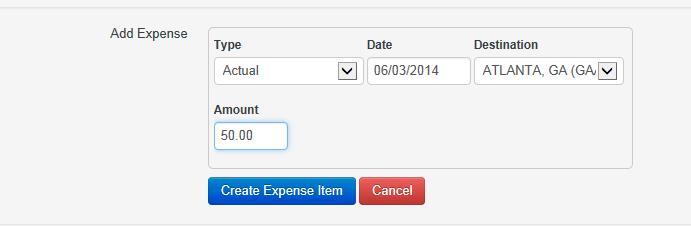
After the meals expense item is created, the information appears as a line item. Additional meal expenses may be added by selecting the Meals type again and by completing the required fields.
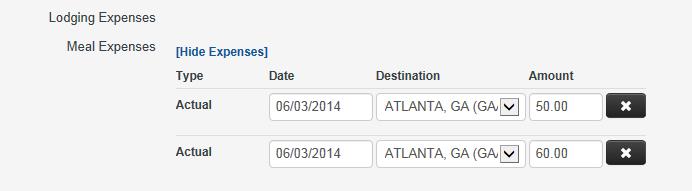
Note: If foreign currency was used on the trip, a Currency Type field appears. When the user selects a destination for the expense, the Currency Type field auto populates with the currency type that was selected for that destination in the Destinations section. Some expense items require selection of a destination.
The Estimated Total shows the estimated total amount that the traveler will be reimbursed based on the information entered in the Amount fields next to each expense type.
Note: If foreign currency was used, the Estimated Total displays each currency type and the estimated total for each.
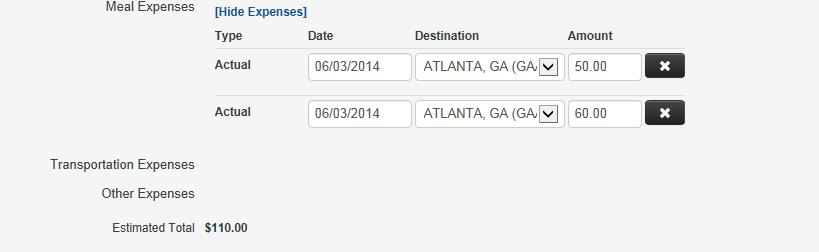
The Use direct deposit? question allows the user to indicate the method of reimbursement. If the traveler has non-payroll direct deposit set up, the answer defaults to Yes.

If the traveler does not have non-payroll direct deposit set up, the question How would you like to receive your check? displays. Non-payroll direct deposit differs from payroll direct deposit and requires a separate set-up process. This box allows up to 1,000 characters and is used to explain how the traveler prefers to receive the reimbursement.
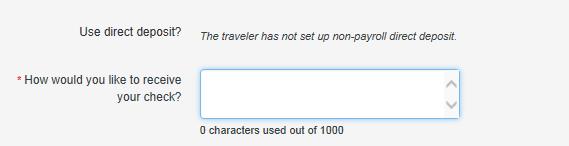
The Will you claim more expenses for this trip at a later date? question is used to determine if any more receipts for the trip will be submitted at a later date. Select Yes if more expenses for this trip require reimbursement.