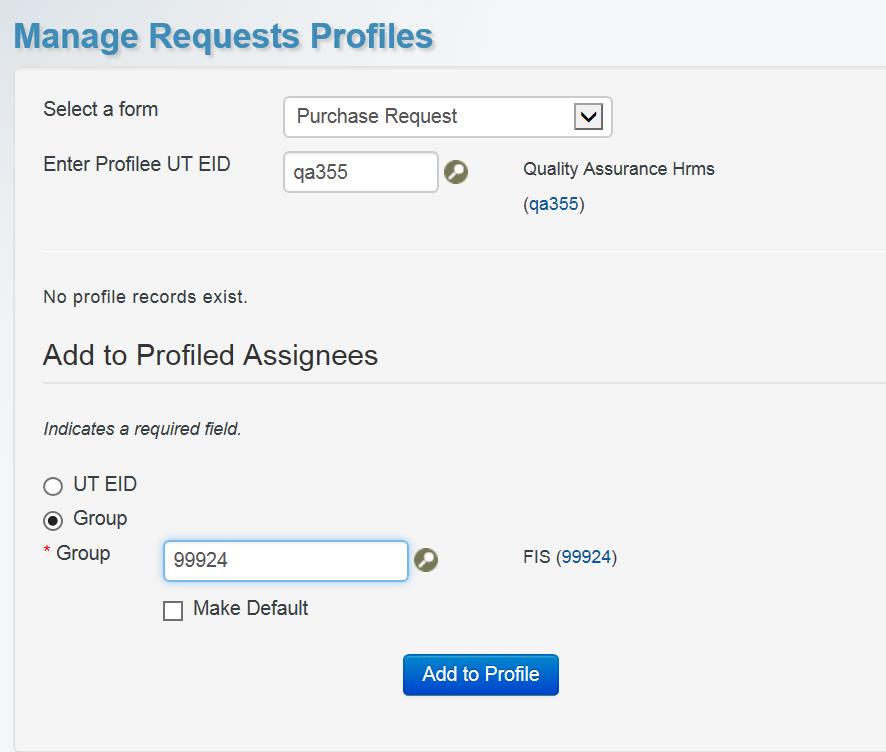Manage Requests Profiles
The Manage Requests Profiles page is used to manage assignees on behalf of a requester. Individuals who are authorized for this page can add and delete assignees to which the requester will assign forms in the future. Authorized individuals can also change the default assignee for each form. For information on required authorizations for this tool, refer to the Authorizations page.
To profile an assignee:
- From the Select a form drop-down menu, choose the appropriate request type.
- In the Enter Profilee UT EID field, type the profilee’s UT EID or use the lookup icon to search for it.
- In the Add to Profiled Assignees section, select the assignee’s UT EID or Group.
- Type in or search for the assignee’s UT EID or group name.
- To make the UT EID or group the default assignee, select Make Default. Making an individual or group the default means that forms will be assigned by default to the person or group selected.
- Click the Add to Profile button.
To select a different assignee or group as the default assignee for a profile:
- Under the ID column, find the person or group that will be the new default assignee.
- Under the Default Profile column, click the Make Default button.
- At the top of the page, a green success message displays.
To delete a default assignee or group for a profile:
- Under the ID column, find the person or group to be deleted.
- In the Delete column, click the X button.
- At the top of the page, a green success message displays.