View Contacts by Assignee
This page lists all contact information for an individual or for an HRMS Position ID.
To see contact information for an individual, select the appropriate
ID Type (UT EID or Position ID), enter the identifier in the text box, and click
 .
.
Note: When listing contact information for a UT EID, all assignments for that individual will be listed, whether the person was made a contact using the UT EID or an HRMS Position ID to which the person is currently assigned. When selecting contact information for an HRMS Position ID, the listing will only include assignments made using that Position ID. Therefore, to see all contact assignments for a given Position ID, select to list by Position ID. However, if you want to see all assignments for an individual, regardless of whether the assignment was done using a UT EID or a Position ID, select to list contact information by UT EID.
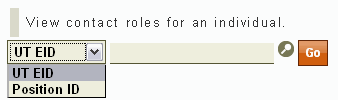
The table lists all contact assignments for an individual, when searching by a UT EID or HRMS Position ID. The columns in this table are:
- Unit (Code): The name of the unit code and, in parentheses, the numerical unit code. Click on the unit code to go to the List Contacts by Unit Code page for that unit code.
- Contact Description: The description of the contact type. Click on the description to go to the List Contacts by Contact Type page for that contact type.
- Contact Name (UT EID): The name of the individual assigned as the contact for this contact type and, in parentheses, the individual's UT EID. Click on the UT EID to go to the List Contacts by Assignee page for that UT EID.
- Assigned by: Contacts may be assigned via their HRMS Position IDs or their UT EIDs. This column indicates which identifier was used and the value of the identifier. Click on the identifier to see the List Contacts by Assignee page for that identifier.
- Primary: The presence of the
 icon indicates that this
individual has been assigned as the primary contact for this contact type.
icon indicates that this
individual has been assigned as the primary contact for this contact type. - Official: The presence of the
 icon indicates that this
contact type is an official role.
icon indicates that this
contact type is an official role.
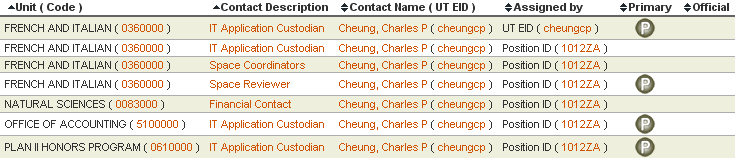
Click on a column heading to sort the table by that column. By clicking the column heading repeatedly, you can toggle the sort order between ascending and descending.
In the event that the list of contacts is longer than the page will allow, you will be given the option to download the list of contacts into an Excel spreadsheet as an alternative.