Downloading Contacts
To download contacts from any View Contacts page, click the
 button.
button.
Downloading in Firefox
Depending on your browser, you may see a window similar to the following one, asking whether the browser should Launch or Open an application to show the downloaded data, or Save the file to your hard drive. For best results, select Launch or Open and select Microsoft Office Excel if prompted.
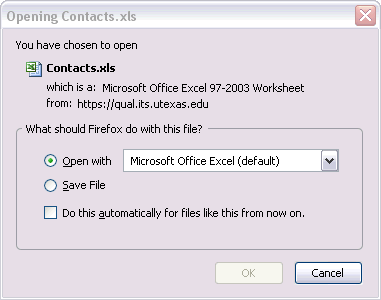
The Excel worksheet lists contacts based on the page you were looking at when
you click  .
.
The following columns will appear in your downloaded file:
- Unit: The name of the unit code.
- Code: The numerical unit code value.
- Contact Description: The description of the contact type.
- Primary: If an X appears in this column, the contact is the primary contact for the contact type for the unit code.
- Official: If an X appears in this column, the contact type is an official role.
- UT EID: The UT EID of the contact.
- Assigned by UT EID: If an X appears in this column, the individual was assigned as a contact for this contact type via a UT EID.
- Assigned by Position ID: If an X appears in this column, the individual was assigned as a contact for this contact type via a Position ID.
- Position ID: If the individual was assigned via a Position ID, this column will indicate the Position ID assigned.
- Contact Name: The name of the individual assigned as the contact for this contact type.
- Phone Number 1: An office phone number for the named contact.
- Phone Number 2: A second office phone number for the named contact.
- Fax Number: A fax number for the named contact.
- Email Address: An e-mail address for the named contact.
- Campus Building: The campus building listed as the contact's office address.
- Campus Office: The office number within the campus building that is listed as the contact's office address.
- Mail Code: The campus mail code for the contact that can be used for inter-office mail delivery.