Search
The Search tab is used to find existing transfer documents. Searches can be done by transfer ID, document ID, document creator UT EID, or account number.
To search for documents, select a transfer search type and then type a value in the text box. If searching by creator UT EID or account number, the search is narrowed by the transfer effective date, and the dates will default to the current fiscal year. Click Search.

If the search finds only one document, the user is taken to the Document Review page for the document. If the search finds multiple documents, the page returns a list of documents that the user can sort or filter.
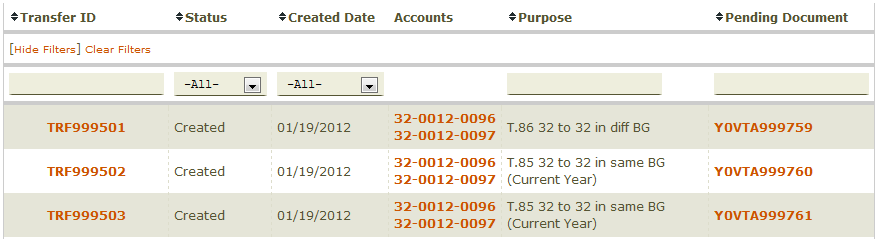
The Transfer ID column lists the unique identifier assigned to each transfer. Click any Transfer ID to go to the Transfer Details page for that transfer. From the Transfer Details page, authorized users can create Modify or Cancel documents to make changes to the transfer.
The Status column is the status of the most current transfer document for the transfer ID. For transfers that are not approved, there will be a document ID in the Pending Document column. This is the document ID of the document currently being processed.
The Created Date column indicates the date the transfer was initially created.
The Accounts column shows up to three accounts from the transfer document. Click an account number to see information about the account in a pop-up window, including account titles and balances.
The Purpose column shows the purpose from the most current transfer document.
The Pending Document column shows the document ID of any document currently being processed for that transfer ID. Click the document ID to be taken to the Document Review page of the document.