Document - Create
The Create tab is used to begin the process of creating a transfer document. To create a transfer document, type a purpose for the transfer in the Purpose field.
If the transfer is between sponsored funds accounts (26 accounts or ARP/ATP accounts), select Transfer for sponsored project funds. For all other accounts, select Transfer for non-sponsored funds.
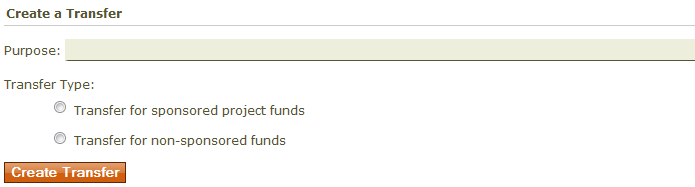
After a selection is made, a section will appear below the transfer type options.
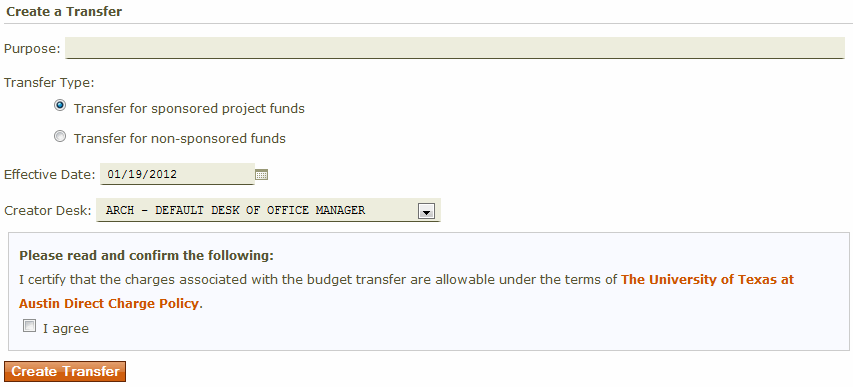
The Effective Date field defaults to the current date. To change the effective date, type the new date in the text box, or use the calendar icon to select a date. The date must be in a month open for posting or a future date in the current or next fiscal year. An effective date is required to create a transfer document.
The Creator Desk drop-down menu lists all desks that can be used to create a transfer for the transfer type selected above. The selected desk determines how the document routes. Once the document is created, the creator desk cannot be changed.
Before creating a transfer for sponsored project funds, the user must certify that charges associated with the budget transfer are allowable under the terms of The University of Texas at Austin Direct Charge Policy.
After all fields on the page are completed, click Create Transfer to go to the General section.