Transfer Details
The Transfer Details tab allows users to search for a document by transfer ID. To see the details for a transfer: from the Transfer Details tab, type a transfer ID number in the Transfer ID field, and click View Transfer. If the transfer ID is unknown, search for transfers from the Search tab.

The Transfer Details page shows details of an approved transfer. From this page, a user authorized to create transfers can also copy an approved transfer to a new document. Click Copy Transfer to create a new transfer document using the same accounts and amounts as the transfer being viewed.
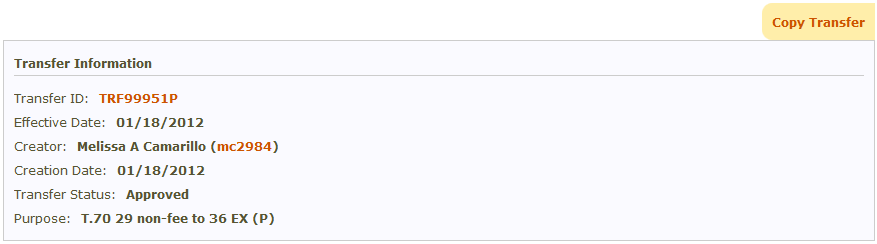
The Transfer ID is the unique identifier assigned to each transfer. From the Transfer Details page, authorized users can create Modify or Cancel documents to make changes to the transfer.
The Effective Date is the date of the transfer and corresponds to the date on all transactions.
The Creator is the user who first created the document via a NEW or copy (CPY) action, and then approved the document off the creator desk.
The Creation Date is the date the transfer document was created.
The Transfer Status is Approved for a transfer that is not being modified or cancelled. If there is a pending Modify or Cancel document, the status will reflect the status of the pending document.
The Purpose of the transfer is entered by the creator of the transfer document.
The Comments section shows all comments, if entered, on any documents related to this transfer. Users assigned to the desk that the document was created on can add new comments from the Transfer Details page by typing in the New Transfer Comment box and clicking Add Comment.
The File Attachments section shows all transfers that have been attached to any documents related to a transfer. Users assigned to the desk that the document was created on can attach new documents from the Transfer Details page by clicking Browse to find a document, selecting Supporting Documentation as the type, and clicking Attach.
Below the File Attachments section are the details of the transfer groups. There may be one or more transfer groups. Each transfer group identifies the From accounts, To accounts, and amounts that were transferred on the last approved document. Users can click on the account number to see more details for the account.
The Related Documents section shows all documents that have been processed under a transfer ID along with the documents' statuses. Click on a document ID to be taken to that transfer's Document Review page.