Document Review
The Document Review section of the requisition document provides a summary of information from all other sections of the document and allows users to take action on it.
The document ID is shown at the top of the page.
To view a different document, type a new document ID in the Document ID field and click View Document.
Next is general document information that appears on every page of the requisition document.

To view or add notes to the document, click the Notes link that indicates the current number of notes on the document.
Document Actions
This box is used to take action on the document. The buttons shown and the actions available in the Select an Action drop-down menu depend on the user’s current authorizations.
If the document is routed to a desk that the user is a member of, the Approve Document button will be available. If the document is not currently routed to the user, this box will show the Routing History, the desk that the document is currently routed to, and any future approvals that will be required. If the document is final approved, it will show the routing history.
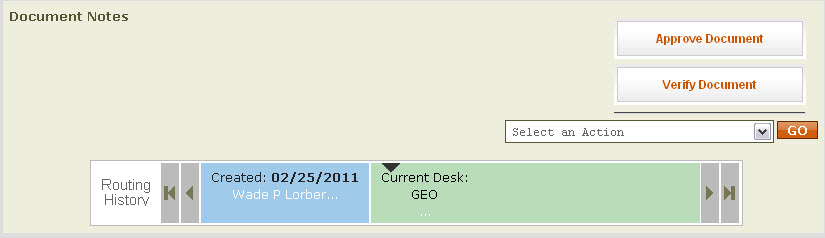
Document Validation Results
If the document has any errors after an attemtp to verify or approve, the Document Validations Results box will appear below the routing history with all errors listed. Click the error message to go to the appropriate section of the document to correct any errors.
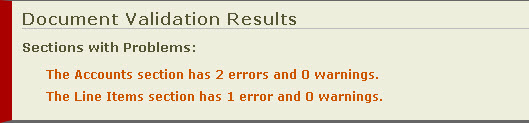
Cart Summary
The Cart Summary section shows information from the cart that was checked out of UT Market.
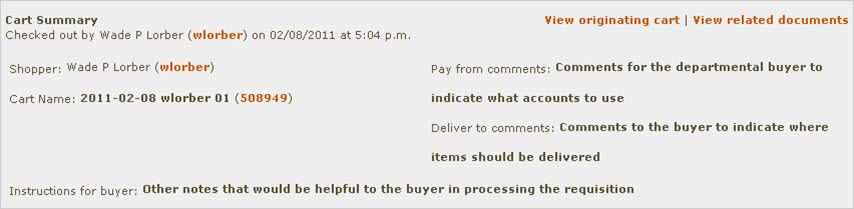
This section indicates who checked the cart out of UT Market and at what time.
The View originating cart link opens a new window that shows the cart in UT Market as it appeared before it was checked out. This view provides more detail about items being ordered, and provides cart history, including the people who reviewed the cart in UT Market.
The View related documents link opens a new window with a link back to the UT Market Cart Details page for this order, and contains links to other requisition documents for other suppliers that have been created from the same UT Market cart.
The Shopper field shows the person who created the shopping cart in UT Market.
The Cart Name field shows the cart’s name as it appeared in UT Market. The number in parentheses is a link that will open a new window to see the cart in UT Market as it appeared before it was checked out.
Pay from comments, Deliver to comments, and Instructions for buyer are comment fields pulled from UT Market and shown on all pages of the requisition document. These comment fields provide a way for shoppers, who put items into a cart, to communicate with departmental buyers, giving buyers information needed to complete requisition documents with minimal continuing interaction.
Document Review
The Summary field is free-form and can be changed as desired by the document creator in the General Section.
Fiscal Year indicates the year this document will post to.
Order total is the total amount of the requisition.
Dept Req Number is the departmental requisition number entered by the departmental buyer at the time the document was created.
Deliver to Dept is a free-form field used to identify the department where items are to be delivered.
Building and Room represent the final destination for items in this order.
Purchasing Information
The Purchasing Center field lists the purchasing center entered by the buyer when the requisition was created.
The Ship To field indicates the purchasing center where the order will be delivered. This information is used by the supplier to generate shipping labels for the order.
The Bill To field indicates the purchasing center where invoices for the order will be sent. For UT Market orders, the Bill To purchasing center is always U-109 because all invoices go directly to Accounts Payable.
Supplier Information
This section shows the supplier’s contact information, payment and FOB (Freight On Board) terms, and the estimated delivery date.
Accounts
This section contains a list of accounts to be used to pay for the items in this order and in what amounts. It itemizes order level charges that have been distributed to these line items: handling, shipping, other surcharges, and the freight terms. Note: For UT Market orders, there will never be order level charges. UT Market distributes any order level charges to the item level.
Order Level Information
This section itemizes order level charges that have been distributed to these line items: handling, shipping, other surcharges, and the freight terms. Note: For UT Market orders, there will never be order level charges. UT Market distributes any order level charges to the item level.
Line Items
This section lists all items in the order, including description, quantity, and the extended cost (including any shipping and handling charges). Click the number in the item Nbr column to view more detailed information about the line item.