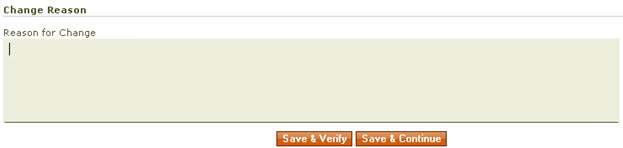Modify / Cancel Change Reason
This page allows the departmental buyer to provide detailed information about the change to the original purchase order.
The document ID is shown at the top of the page.
To view a different document, type a new document ID in the Document ID field and click View Document.
Next is general document information that appears on every page of the requisition document.

To view or add notes to the document, click the Notes link that indicates the current number of notes on the document.
Cart Summary
The Cart Summary section shows information from the cart that was checked out of UT Market.
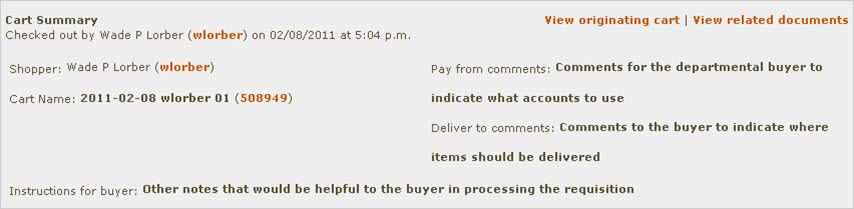
This section indicates who checked the cart out of UT Market and at what time.
The View originating cart link opens a new window that shows the cart in UT Market as it appeared before it was checked out. This view provides more detail about items being ordered, and provides cart history, including the people who reviewed the cart in UT Market.
The View related documents link opens a new window with a link back to the UT Market Cart Details page for this order, and contains links to other requisition documents for other suppliers that have been created from the same UT Market cart.
The Shopper field shows the person who created the shopping cart in UT Market.
The Cart Name field shows the cart’s name as it appeared in UT Market. The number in parentheses is a link that will open a new window to see the cart in UT Market as it appeared before it was checked out.
Pay from comments, Deliver to comments, and Instructions for buyer are comment fields pulled from UT Market and shown on all pages of the requisition document. These comment fields provide a way for shoppers, who put items into a cart, to communicate with departmental buyers, giving buyers information needed to complete requisition documents with minimal continuing interaction.
Save & Verify, Save & Continue
Any changes made on the page will need to be saved. Click Save & Verify to save changes and remain on the same page. Click Save & Continue to save changes and proceed to the Accounts & Line Items section of the requisition document.
![]()
Change Reason
Provide a reason for the change in the Reason for Change Order box and click Save & Verify or Save & Continue. Provide detailed information about the change so that reviewers of the document are well informed.