Receipt Details
This page shows detailed information about a receiving report.
To view an individual receipt, type the receipt ID in the Receipt ID box and click View Receipt.
![]()
If the user has authorization to create receipts for that PO and the receipt being viewed is not finalized, the Edit Receipt link will appear. If there are other receipts for the PO number, the View Other Receipts On This PO link will appear. If the user has authorization to create receipts for the current receipt's purchase order, the Create New Receipt For This PO link will appear.
![]()
Receipt Information
If the user has clicked Edit Receipt for a receipt that is not finalized, some fields below will be modifiable to the user.
View Only Version
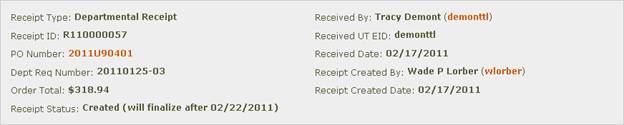
Editable Version
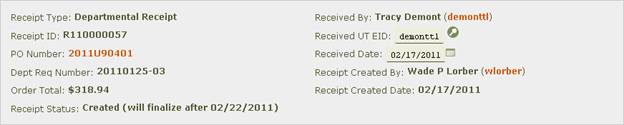
The Receipt Type indicates whether the receipt is a departmental receipt, a receipt entered by the department in FRMS, or a central receipt, a receipt entered by Central Receiving.
The Receipt ID is the identifier of an individual receipt. Departmental receipts start with the letter R. Central receipts are identified by the PD1 document ID processed by Central Receiving.
PO Number is the purchase order number for the order. Click link in the PO number field to go to the PO Details page for the order.
Dept Req Number is the departmental requisition number for the order, a departmentally-assigned number entered by the buyer when the requisition document was created.
Order Total is the total amount of the purchase order.
Receipt Status indicates whether the receipt has finalized. If the status is Created, the department may still edit the receipt to adjust item quantities or delete the receipt. If the status is Finalized, the receipt may no longer be changed because information on the receipt has been used to match against an invoice to authorize payment to the supplier.
Received By indicates the person who accepted the items. This person is responsible for verifying that the packing slip is correct and that the items are in good condition. Click the UT EID to see university directory information for that person.
Received UT EID is the UT EID of the person who accepted the items. Use the lookup tool ![]() to search for a valid UT EID.
to search for a valid UT EID.
Received Date is the date that the items were accepted. Enter dates in MM/DD/YYYY format. The calendar tool ![]() can also be used to select a date.
can also be used to select a date.
Receipt Created By indicates the person who created the electronic receipt. Click the UT EID to see university directory information for that person.
Receipt Created Date is the date the electronic receipt was entered in FRMS.
Line Items
View Only Version
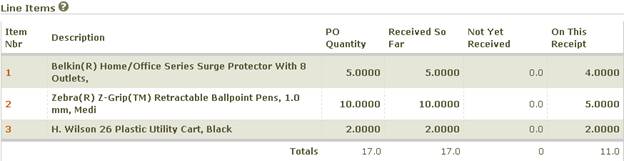
Editable Version
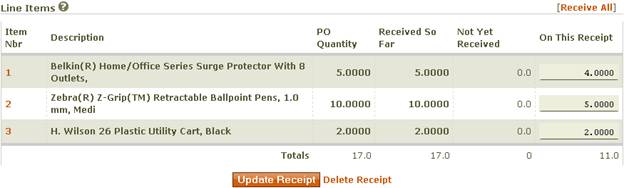
The Item Nbr column displays the line item number of the item as it appeared on the purchase order. Click the item number to display purchase order details about the item in a new window.
The Description column displays the line item description from the purchase order.
The PO Quantity column displays the quantity ordered from the purchase order.
The Received So Far column displays the quantity of that line item that has been received, including the receipt being viewed.
The Not Yet Received column displays the quantity of the line item that has not yet been received. This can be a negative number if the quantity received so far exceeds the quantity ordered.
The On This Receipt column displays the quantity of the line item recorded as received on the receipt being viewed. If editing, use the Receive All link above the column to populate all rows with the quantity not yet received. This action will completely receive the remainder of the items ordered. The quantities will remain modifiable until the Update Receipt button is clicked.
While editing, click Update Receipt to save any changes to the receipt and return to view only mode.
While editing, click Delete Receipt to delete the receipt from FRMS. This action, once taken, cannot be undone.