Purchase Order Details
The Purchase Order Details page shows the current status of a purchase, including information about items ordered, and has links to related requisitions, receiving reports, invoices, and payment documents.
To view a purchase order, type the purchase order number in the PO Number field and click View PO.
![]()
A user must be a member of the desk on which the original requisition was created in order to see links to Modify or Cancel the purchase order, depending on the current status of the order.
![]()
If any of the links is inactive, mouse over the link to see why a document cannot be created at this time.
If a Modify or Cancel document exists for the purchase order, an active link will be available next to Pending Document.

Purchase Order Information
This box shows general information about the purchase order. For UT Market orders, the PO Status will indicate when the order was dispatched electronically to the supplier. Information about payments, receipts, and invoices will include links to those related documents.
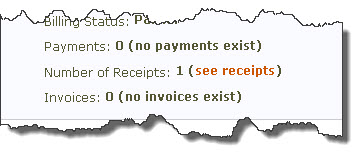
Purchasing Information
This box shows information relevant to the Purchasing Office, including the purchasing center used to place the order, the internal delivery information, and the shipping and billing information given to the supplier.
Notification and Contacts
This section lists the individuals identified on the requisition as contacts for the order. The Dept Buyer field shows the departmental buyer’s contact information that was provided to the supplier. The Requestor field indicates the person or office who will ultimately receive the items. The Dept Contact field shows information about the person in the department who central administration will contact with questions about the order.
Click the UT EID in each of these fields to see university directory information for the individual.
Supplier Information
This box shows contact information for the supplier with whom the order was placed.
Accounts
This box shows the university accounts that have been encumbered in order to pay for the items ordered, including how much was originally encumbered, how much has been paid, and how much of the encumbrance remains. If there are any departmental codes on the encumbrance transactions, the Department Codes column will show a link to the code values.
Order Level Information
This box shows any order level charges, including handling, shipping, or other surcharges, as well as the freight terms.
Line Items
This box shows details about the items ordered. Click the line item number in the Item Nbr column to view all the details known about the item from the requisition document.
Related Documents
The Related Documents section will show any documents that have been associated with this purchase order. Links in the Document ID column are directed to the Document Review section of the requisition for each document listed.