Modify a Final Approved Document
Documents that have a status of Paid in Full cannot be modified.
Direct Updates
Direct updates are those that do not require approval, including payment status; payment amount and account combination (the total per account must be the same); scheduled date; financial aid semester; distribution method; and adding scholarship comments.
- Click the Award Details tab and type the Scholarship ID directly into the Award ID field on the , or use the Search page to locate the document you wish to modify.
-
1. From the Search page, in the Awards Search drop-down menu select Award ID, type the Award ID, and click Search to travel to the Award Details tab, where you can view the details about the award.
2. Once you are on the Award Details tab, you can make direct updates to the Recipient and Payment Schedule sections. Find the section you wish to change and click Edit in the upper right corner of the section.
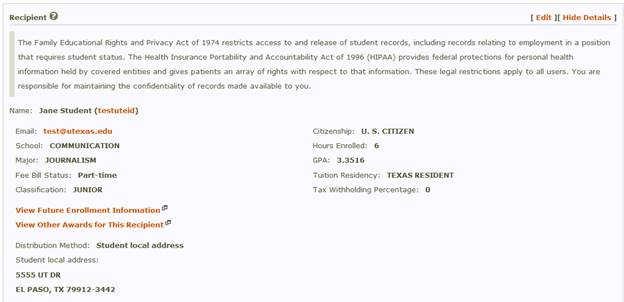

3. Make any necessary changes to the original award. For assistance with each field, please review the Create a New Scholarship section of the Help.
4. In the Recipient section, click Update Recipient Information. In the Payment Schedule section, click Save Payment Changes.
- Click the Award Details tab and type the Award ID directly into the Award ID field, or use the Search page to locate the document you wish to modify.
1. From the Search page, in the Awards Search drop-down menu select Award ID, type the award ID, and click Search.
2. Once you are on the Award Details tab, click Modify in the upper right corner of the page.
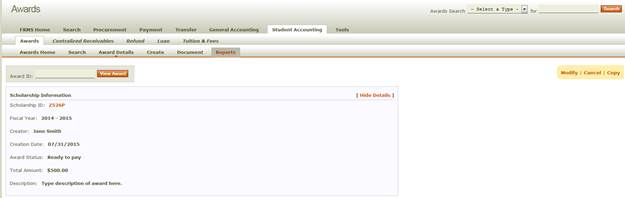
3. When you click Modify, a Modify Document will be created, where you may make changes to the original award. For assistance with each field in the Modify document, please review the Create a New Scholarship section of the Help.