Authorizations: Command Authorizations
Commands are three-character abbreviations that represent electronic documents or functions available from administrative offices. Electronic office managers use command authorizations to control the access individuals have to use an authorization view (units and accounts) on a command. Individuals on a desk are limited to the actions and commands that the linked desk/view has been given authorizations for.
The Command Authorizations page displays details of the authorizations in an electronic office. While viewing an office, the page can be found under the Authorizations tab. You can also select Command Authorizations in the Navigation Menu.
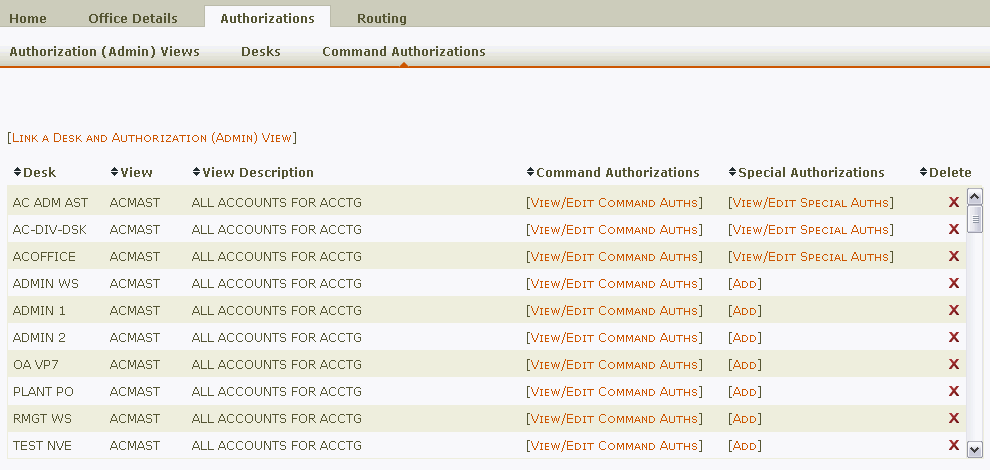
The page displays a table containing the following columns:
- Desk: The linked desk.
- View: The linked authorization view.
- View Description: The description of the authorization view.
- Command Authorizations: Allows you to view the command authorizations assigned to the linked desk/view.
- Special Authorizations: Allows you to view any special authorizations assigned to the linked desk/view.
- Delete: Provides the option to break the link between the desk and view, and to delete all the associated authorizations. Only office managers and delegates will see this column.
Create/Delete Linked Desk/View
In addition to the Authorizations (Admin) Views page under the Authorizations tab, you can also link a desk and view on the Command Authorizations page. To create a link:
- Click [LINK A DESK AND AUTHORIZATION (ADMIN) VIEW]. An entry line will appear above the table.
- Type the name of the desk you want to link to the authorization view in the Desk to Link field.
Hint: If you don't know the desk name, you can use the look-up tool to search for it.
to search for it. - Choose the authorization view that you want to link the desk to in the Select a View menu.
- Click Link. The linked desk/view will appear at the top of the table.
Note: You can link desks from another office to your authorization views if you need to grant individuals in another office access to units or accounts in your office.
Deleting the link between a desk and view will eliminate all authorizations assigned to the desk/view. To break the link:
- Find the linked desk/view you want to remove and click the red X in the Delete column. A dialogue box will ask you if you are sure you want to delete.
- Click OK. The linked desk/view will no longer appear.
Note: Because removing the link between a desk and authorization view can have adverse effects on document processing, verify that the command authorizations are no longer needed for document creation. Also make sure that no documents created by the linked desk/view are in the middle of routing.
Command Authorizations
To view or edit the command authorizations associated with a linked desk/view, click [VIEW/EDIT COMMAND AUTHS]. The Command Authorizations box displays a list of commands and their current statuses.
Note: Only electronic office managers and delegates will have the option to edit command authorizations. Anyone else will only see the link [VIEW COMMAND AUTHS].
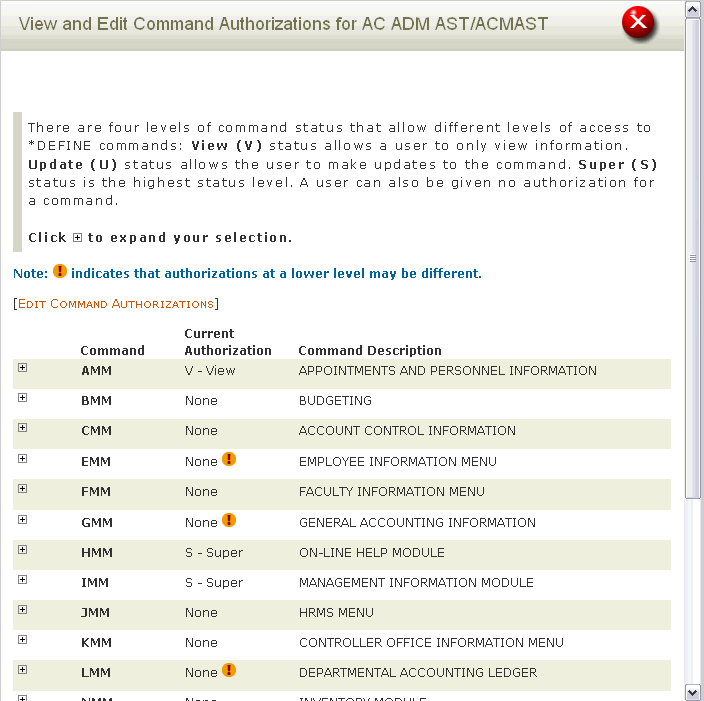
The Command Authorizations box displays commands and their authorizations. To view the lower-level commands, click the plus sign  next to the command you wish to expand.
next to the command you wish to expand.
There are four authorization statuses:
- None: Individuals with this authorization cannot access the command.
- View: Individuals with this authorization can view command information only.
- Update: Individuals with this authorization can use the command. Update status is required to create and process electronic documents.
- Super: Individuals with super status have the same permissions as update status as well as a higher level of authorization only necessary on certain commands.
When an authorization status is granted at the highest level, that authorization also applies to all the commands at the lower levels. However, when authorizations are set at lower levels, an exclamation point  is displayed next to the authorization status; this indicates that the lower levels may have different statuses.
is displayed next to the authorization status; this indicates that the lower levels may have different statuses.
Note: When a desk and view are first linked, the HMM (help) commands are automatically assigned super status.
To add or update command authorizations:
- Click [EDIT COMMAND AUTHORIZATIONS].
- Select the command you want to update from the Commands to Edit menu. The list displayed will change to reflect your new command selection.
- Select the statuses you want to apply to the commands. Selecting S, U, or V at the top levels will default all lower levels to that authorization status and lock lower level fields. Selecting None at the upper levels will allow you to identify the authorizations you want to assign at lower levels.
Note: If you are unhappy with the changes you have made, you can use the Reset button to revert authorizations to their original state. - Click Update.
- To update additional commands, click [EDIT COMMAND AUTHORIZATIONS] again.
Note: You can update only one set of commands (AMM, GMM, VMM, etc.) at a time. If you need to edit authorizations for multiple sets of commands, you must update each set separately.
Special Authorizations
Special authorizations allow office managers and delegates to grant a linked desk/view hierarchical viewing access to any units that report to units in the authorization view. Special authorizations are limited to certain commands and are assigned separately from command authorizations. You cannot specify which reporting units can be viewed. Special authorizations apply to all units that report to the unit in the authorization view.
To view or edit special authorizations, click [VIEW/EDIT SPECIAL AUTHS] or [ADD]. The Special Authorizations box displays current special authorizations that are assigned to the linked desk/view.
Note: Only electronic office managers and delegates will have the option to edit special authorizations. Anyone else will only see the link [VIEW SPECIAL AUTHS].
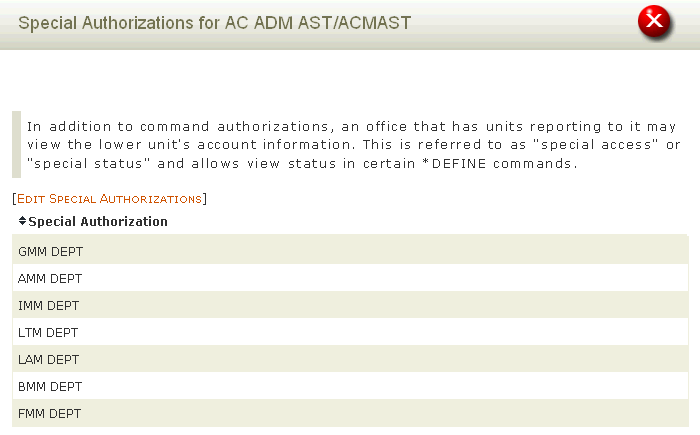
To add or update special authorizations:
- Click [EDIT SPECIAL AUTHORIZATIONS].
- Select the commands you want to set special authorizations for.
- Click Save.